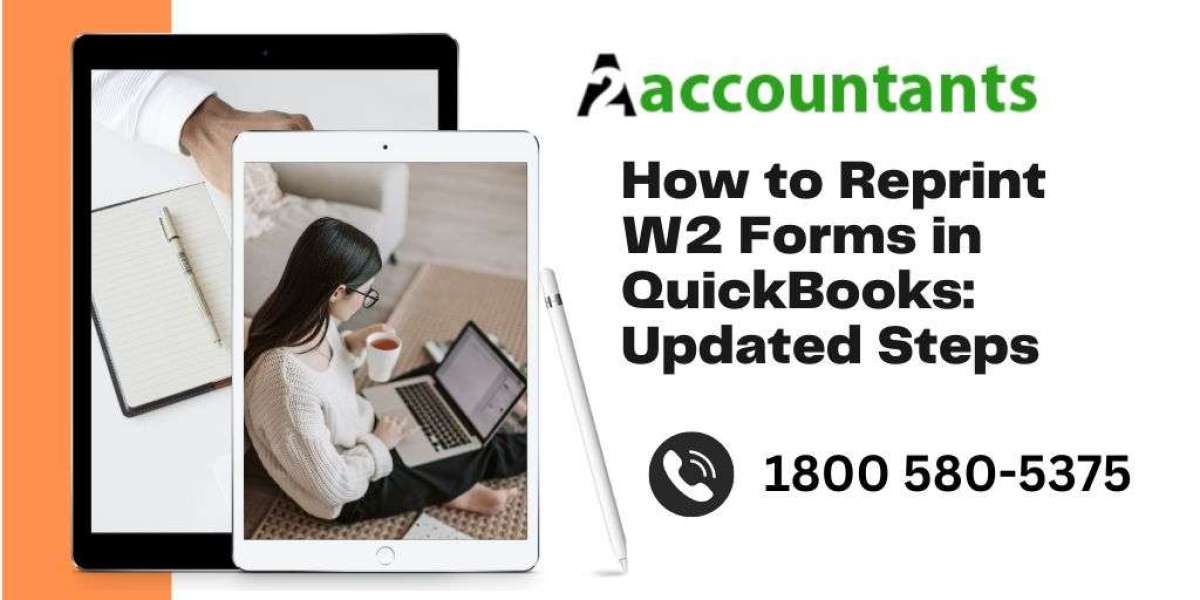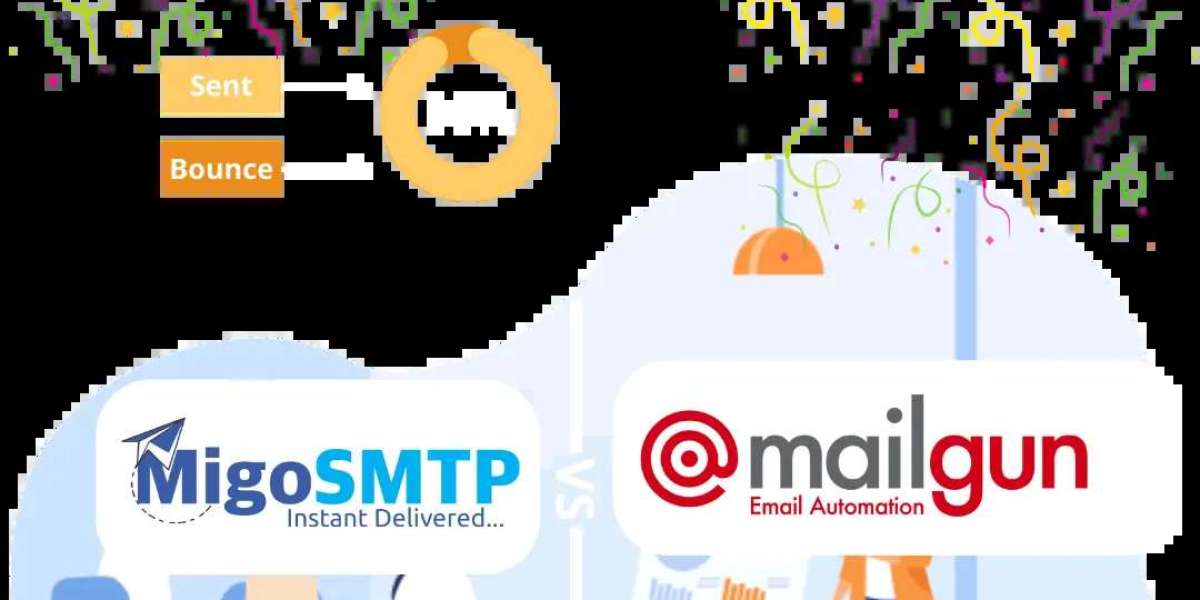QuickBooks is a popular accounting software used by businesses to manage their financial transactions and payroll. As a business owner, you may encounter situations where you need to reprint W2 forms for your employees. Whether an employee has lost their original W2 form or you need to provide additional copies, QuickBooks provides a simple and efficient way to reprint W2 forms.
Understanding W2 Forms in QuickBooks
Before diving into the steps, let's take a moment to understand what W2 forms are and why they are important. A W2 form, also known as the Wage and Tax Statement, is a crucial document that shows the amount of tax withheld from an employee's paycheck throughout the year. It is used for both federal and state tax purposes. Employers are required by law to provide W2 forms to their employees by January 31st of each year.
W2 forms contain important information such as wages, tips, and other compensation, as well as details about taxes withheld, including federal income tax, Social Security tax, and Medicare tax. These forms are essential for employees when filing their individual tax returns. As an employer, it is your responsibility to ensure that your employees receive their W2 forms accurately and on time.
Strong Recommended: Where to find w3 in QuickBooks Online
Reprinting W2 Forms in QuickBooks Desktop
If you are using QuickBooks Desktop, follow these steps to reprint W2 forms:
- Access the Payroll Tax Forms: From the top menu bar in QuickBooks Desktop, click on the "Employees" tab. Then, select "Payroll Tax Forms and W-2s."
- Process Payroll Forms: In the new window, choose the "Process Payroll Forms" option.
- Select the W2 Form: Under the "File Forms" tab, locate and select the "Annual Form W-2/W-3 – Wage and Tax Statement/Transmittal."
- Create Form: Click on the "Create Form" button to generate the W2 form.
- Choose the Employee: In the "File Form" window, select the employee for whom you need to reprint the W2 form. You can select multiple employees if necessary.
- Select the Filing Period: Choose the desired year for which you need to reprint the W2 form and click "OK."
- Review and Edit: Review the information in the form to ensure its accuracy. Make any necessary edits if required.
- Submit Form: Once you have reviewed the form, submit it by clicking the "Submit Form" button.
- Print the Copies: Finally, click on the "Print" button to print the copies of the W2 form for your employee.
Reprinting W2 Forms in QuickBooks Online
If you are using QuickBooks Online, follow these steps to reprint W2 forms:
- Access Payroll Tax Forms: Log in to your QuickBooks Online account and navigate to the "Taxes" tab. From there, select "Payroll Taxes."
- Choose Payroll Tax Forms: In the "Payroll Taxes" section, locate and click on the "Forms" tab.
- Select Relevant Year: Choose the relevant year, such as the current year or the year for which you need to reprint the W2 form.
- Choose W2 Form: Look for the option "W2 Copies B, C 2" and click on it.
- Save or Print: Once the form opens, you have the option to save or print it as a PDF file. Choose the appropriate option based on your needs.
Additional Options for QuickBooks Online Users
QuickBooks Online also provides additional options for managing and distributing W2 forms. Here are a few features you can explore:
- QuickBooks Workforce: QuickBooks Workforce is a free online portal where employees can access their W2 forms and pay stubs. After processing the W2 forms in QuickBooks Desktop Payroll, you can provide employees with secure online access to their W2 forms through QuickBooks Workforce. Employees will receive an email invitation to create an Intuit account and access their W2 forms.
- E-Filing: If you have 10 or more employees for whom you need to file W2 forms, the IRS mandates electronic filing. QuickBooks Online Payroll offers different options for W2 filing based on your payroll service. QuickBooks Core, Premium, and Elite users can have Intuit file the W2 forms on their behalf and send them to employees. QuickBooks Assisted Payroll users also have the option for Intuit to file the W2 forms.
Frequently Asked Questions about Reprinting W2 Forms
Here are answers to some common questions about reprinting W2 forms in QuickBooks:
Q: Can I reissue a W2 form in QuickBooks? A: Yes, you can reissue a W2 form in QuickBooks. To do so, go to the archived forms section and print a copy of the W2 form for the employee.
Q: How do I print a specific employee's W2 form? A: In both QuickBooks Desktop and QuickBooks Online, you can choose the specific employee for whom you need to print the W2 form during the form creation process.
Q: Can I access previous year's W2 forms in QuickBooks? A: Yes, you can access previous year's W2 forms in QuickBooks. In QuickBooks Desktop, you can find the archived forms under the "File Forms" tab. In QuickBooks Online, you can access archived forms in the "Payroll Tax" section.
Q: Can I save W2 forms as PDF files? A: Yes, both QuickBooks Desktop and QuickBooks Online allow you to save W2 forms as PDF files. This makes it easier to share and store the forms digitally.
Conclusion
Reprinting W2 forms in QuickBooks is a straightforward process that can be done efficiently using either QuickBooks Desktop or QuickBooks Online. By following the updated steps provided in this article, you can ensure that your employees receive their W2 forms accurately and on time. Additionally, QuickBooks offers features such as QuickBooks Workforce and e-filing options to streamline the process further. If you encounter any issues or have specific requirements, it is advisable to reach out to QuickBooks support for personalized assistance. With these steps, you can navigate the process of reprinting W2 forms in QuickBooks with ease and confidence.