QuickBooks Printing in Reverse order is a major issue encountered by QuickBooks users. This error appears when the user tries to print transactions, invoices or PDFs. This article focuses on the different strategies to fix QuickBooks Checks Print in Reverse order.
Main factors leading to QuickBooks Checks printing in reverse order
When the user makes changes to the printer preference, this can lead to your document printing in the reverse order. This could also result due to tampering by a third-party conflicting program. Also, issues within the printer hardware or incompatible driver can also lead to QuickBooks Checks printing in Reverse Order.
Troubleshoot QuickBooks Printing in Reverse Order error
The methods to resolve Printing issue in Reverse order are discussed below:
Method 1: Update Print Order Preferences
The procedure is:
- Go to File and click on Printer Setup.
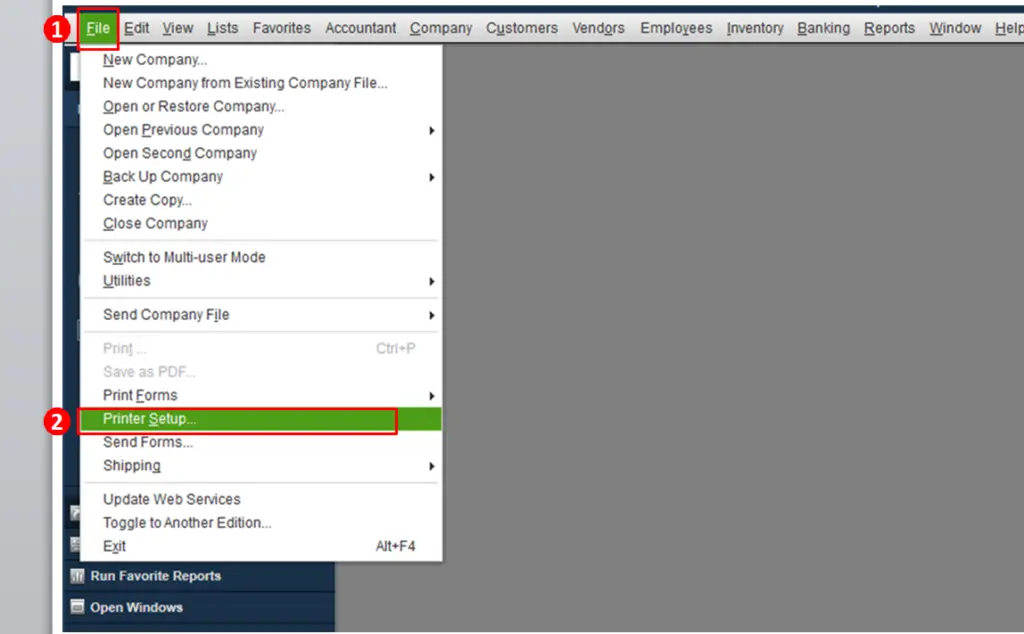
- Go to From Name and after that click on Transaction Type
- Now, hit on Options and then go to Page Order field
- Click on Front to Back or Back to Front option, and then hit on Ok.

- This will save printer order preferences.
- You can now try printing the document once again to check if the reverse order printing is resolved.
Method 2: Change the settings of Printer Properties
The process to change the printer properties are:
- Click on Start, and after that go to the Control Panel.
- Go to Hardware and Sound.
- Head to View Devices and Printers.

- Now, right-click the installed printer.
- Click on Printing Preferences and check the option indicating the printer starts from the 1st or the last page.

- Final step is to click on Save.









